I spent like almost 1/2 of the weekend trying to figure out how to install a 64-bit OS. Initially wanted to install win xp x64 edition using usb which for some reason just doesnt work. (Problem: it didn’t allow me to choose my harddisk for windows installation, instead I only see the thumbdrive as the only possible installation partition)
In case you are interested for preparing a bootable USB for win xp, there are a few options:
1) WinSetupFromUSB (http://www.msfn.org/board/index.php?showtopic=120444)
this provides a very dummy proof GUI for you to build a bootable windows installation (as if it were installation from a DVD/CD but at a much faster speed)
2) USB_Multiboot (http://www.msfn.org/board/index.php?showtopic=111406)
this has a automated command prompt-based installer
Anyway back to the main topic, I will go through how you could install win7 (64bit) using a usb using a 32bit winxp system to prepare the USB.
Requirements
- USB flash drive (min. 4GB)
- Windows 7/Vista dvd or the installation files
- An existing windows OS (winxp 32bit or vista 32bit) – notice that I’m try to prepare for a 64bit OS
(if you wants to prepare a bootable win7/vista USB having the same bit, please follow this guide instead: http://www.intowindows.com/how-to-install-windows-7vista-from-usb-drive-detailed-100-working-guide/) - Bootsect for 32bit architecture (I uploaded a copy here)
- HP USB Disk Storage Format Tool (you will need this for formatting your usb if you are using win xp, if you are using vista, you can format using diskpart – for details follow the above guide)
Steps
- Plug-in your USB flash drive (and back up your existing data to a local harddisk if necessary)
- Install the HP USB Disk Storage Format Tool
- Format your USB flash drive using the HP USB Disk Storage Format tool
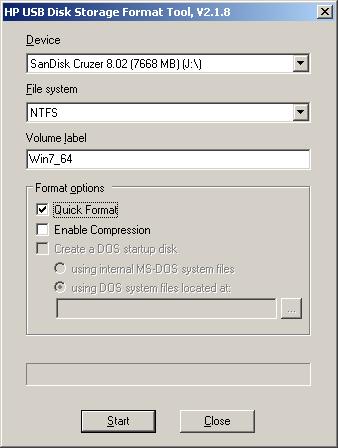
- Download the Bootsect file (which i attached on top), extract it to some path (e.g. C:\Documents and Settings\xianghui\Desktop\winxp64\bootsect) in my case
Take note of your USB drive letter (in my case I:\, ignore the J:\ in the previous screenshot, I artificially plug-in the USB to take a screenshot)
Press the Start menu, and press ‘R’ (i.e. execute Run), type “cmd” (without the quotes), then
cd <path of where you extract your bootsect>
bootsect.exe /NT60 <your usb drive letter>:
e.g. bootsect.exe /NT60 I:
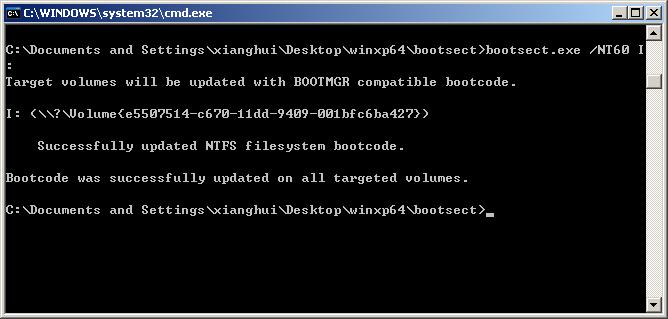
- Copy all the files in your Win7/Vista DVD over to the USB. You are done with the preparation of the USB 🙂
- Boot up elitebook using USB (press F9 at the start when you see the black HP logo screen and select USB Harddisk)
It should boot up using your USB. - Follow through the windows installation process. You are done! 🙂
Edited:
If you are still having problem. Try installing WinSetupFromUSB, and use the RMPREPUSB to format your USB drive, and proceed to copy all the files (you don’t need to do the BOOTSECT step)
This is a much easier























